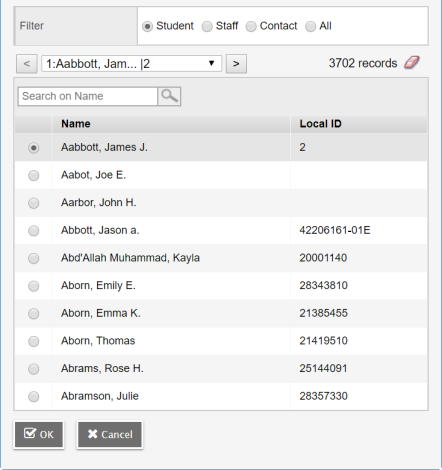Pay a fee online by credit card
Depending on your
To pay a fee online by credit/debit card:
- Log on to the School view.
- Select School > Cashier's Office > Payments. The Payments page appears.
- Select Options > Add Online Credit Card Payment. A pop-up appears:
- In the Filter section, select Student, Staff, Contact, or All. The list of records updates accordingly.
- Select the person associated with the payment, and then click OK. The Online Credit Card Payment page appears:
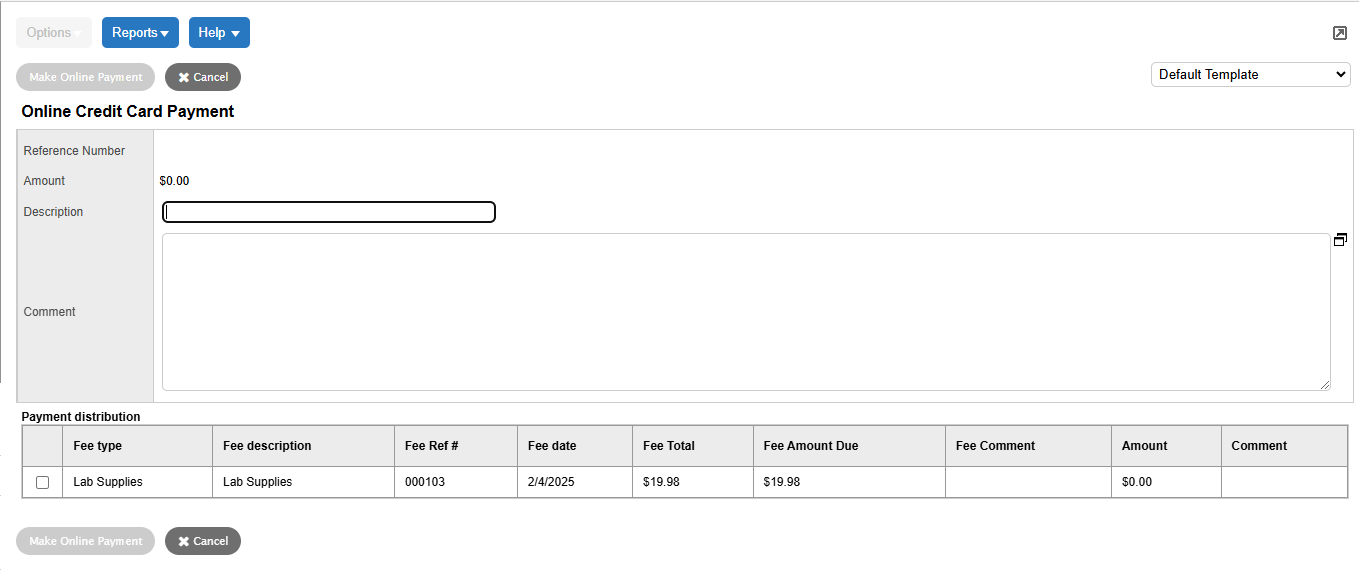
- At Description, type a description of the payment.
- At Comment, type any notes regarding the payment.
- At Payment distribution, select the checkbox next to the fee to be paid. You can select more than one checkbox. After you make a selection, the Make Online Payment buttons are no longer grayed out:
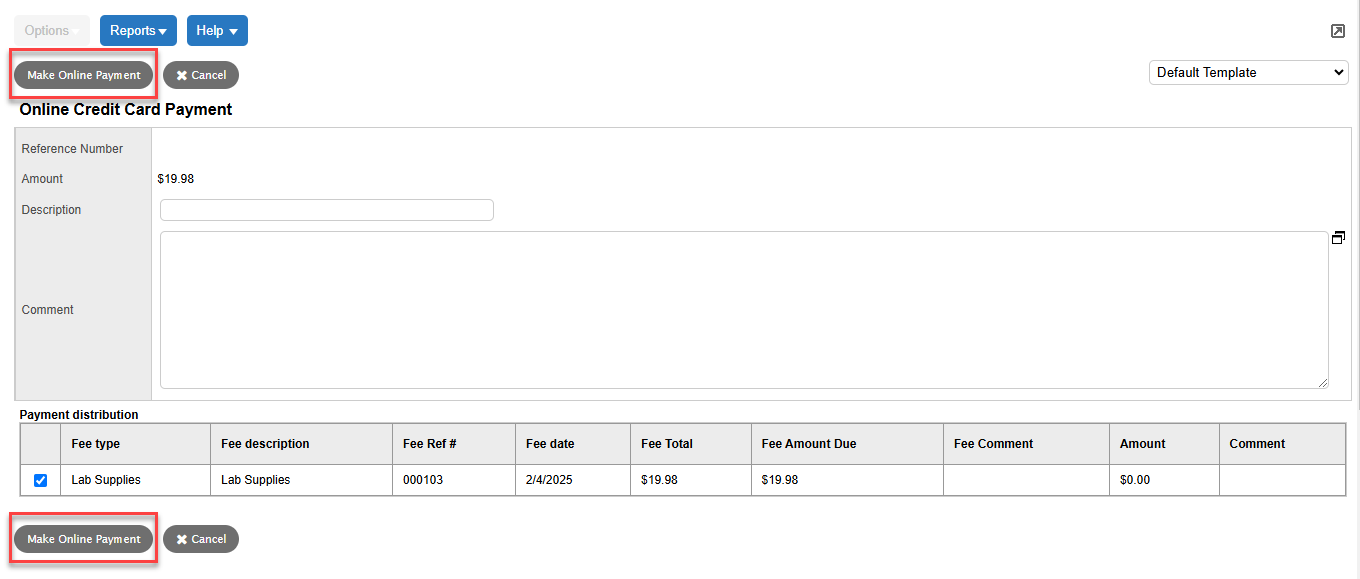
|
Note: The payer cannot pay a portion of a fee using the online credit/debit card payment feature. When you select a fee, the entire amount due will be charged to their card. |
- Click Make Online Payment. A Summary page lists the item(s) and amount(s), a sub total, any additional fees, and the total amount to pay.
- Click Proceed to Payment.
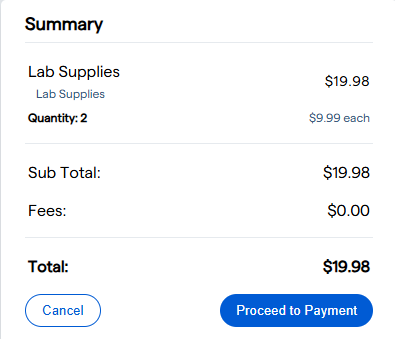
- You are redirected to the payment processor page for your account. Follow the instructions to enter the payment information.
|
Note: If you receive an error message while making the payment, or if it does not go through, contact the payment processor directly. Do not contact Aspen Technical Support for issues that occur on the payment processor site. |
- Once you make the payment, the payment processor's page closes, and you return to Aspen. The page displays the payment receipt.
- Click Print Receipt to give the payer a copy of the credit card receipt for their records.
A payment record is also created in Aspen and is associated with this receipt. It is displayed on the Payments page (School view, School > Cashier's Office > Payments > select the record > Details).